U.S. Anti-Doping Agency (USADA)
U.S. Anti-Doping Agency (USADA)
Click here to log in to the
Athlete Connect application
Click here to view your
test history and results
This guide provides step-by-step instructions on how to add and remove locations from your profile in Athlete Connect. It is useful for anyone looking to organize their profile and easily access important locations when filing and updating.
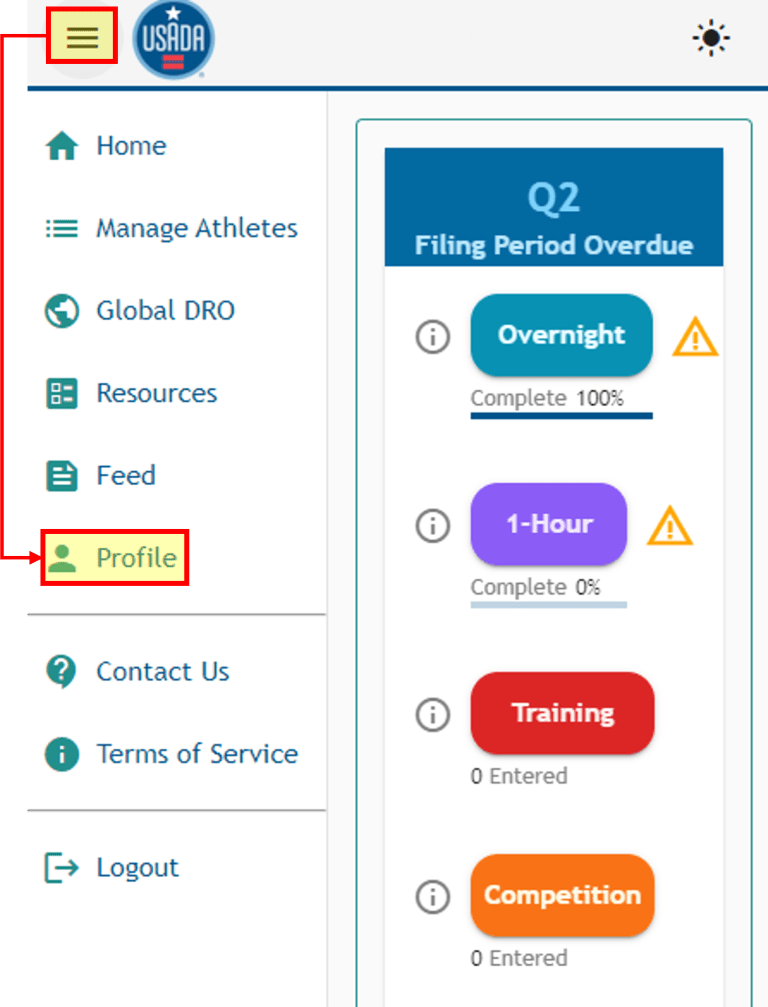
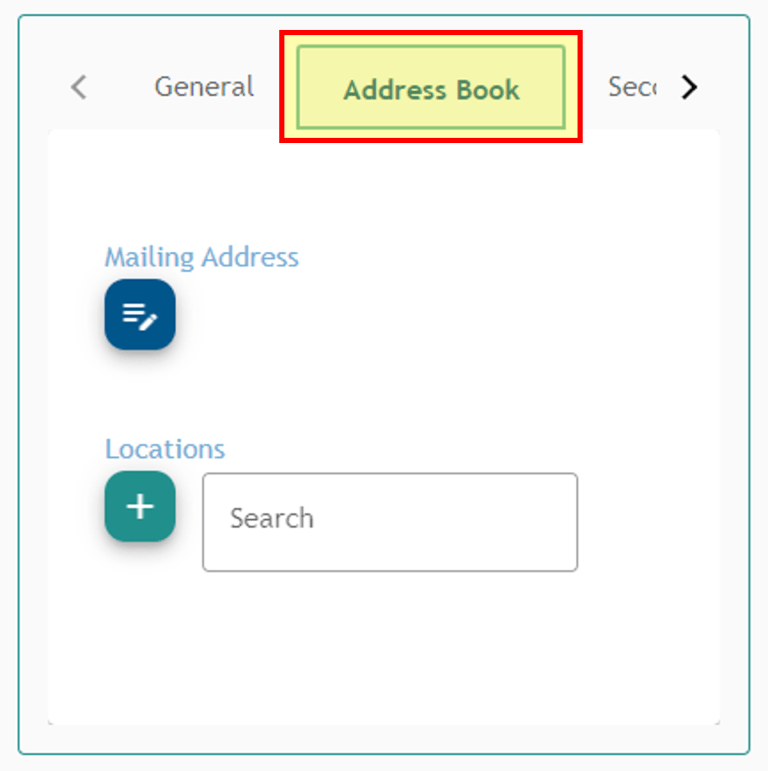
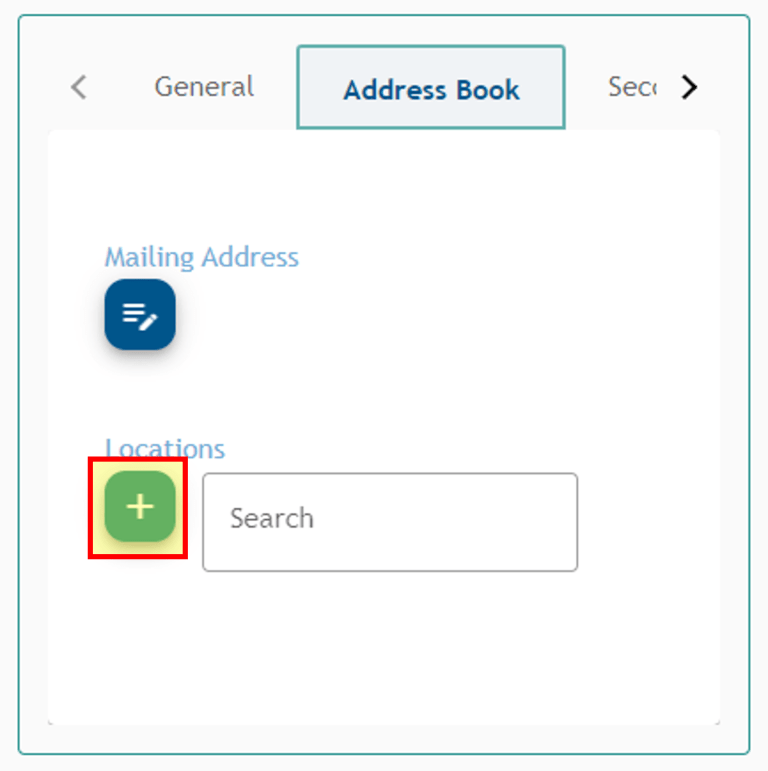
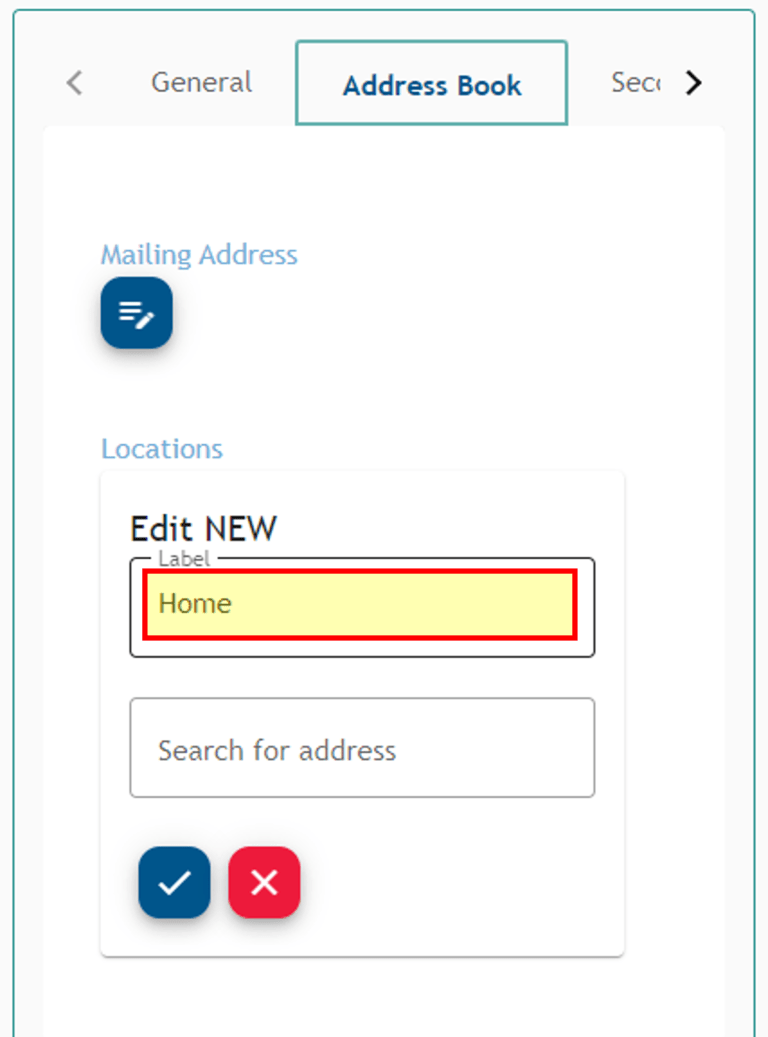
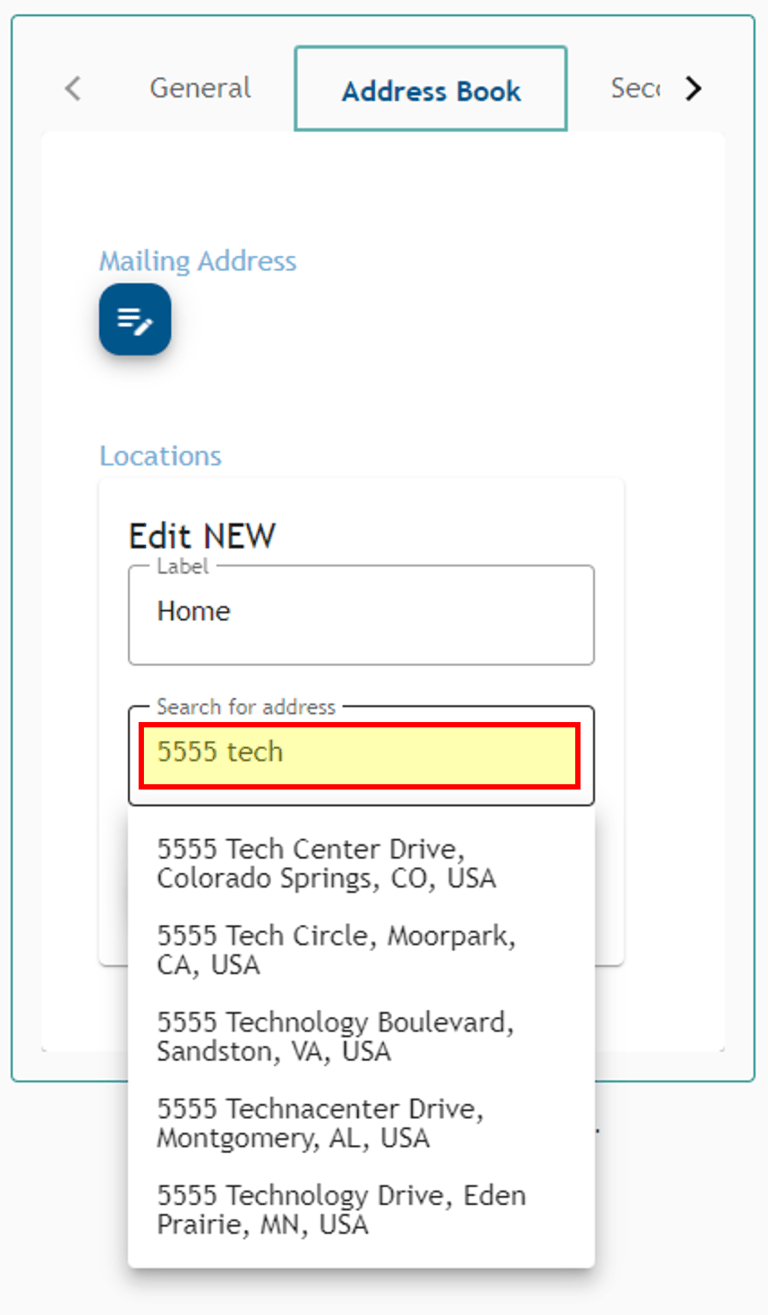
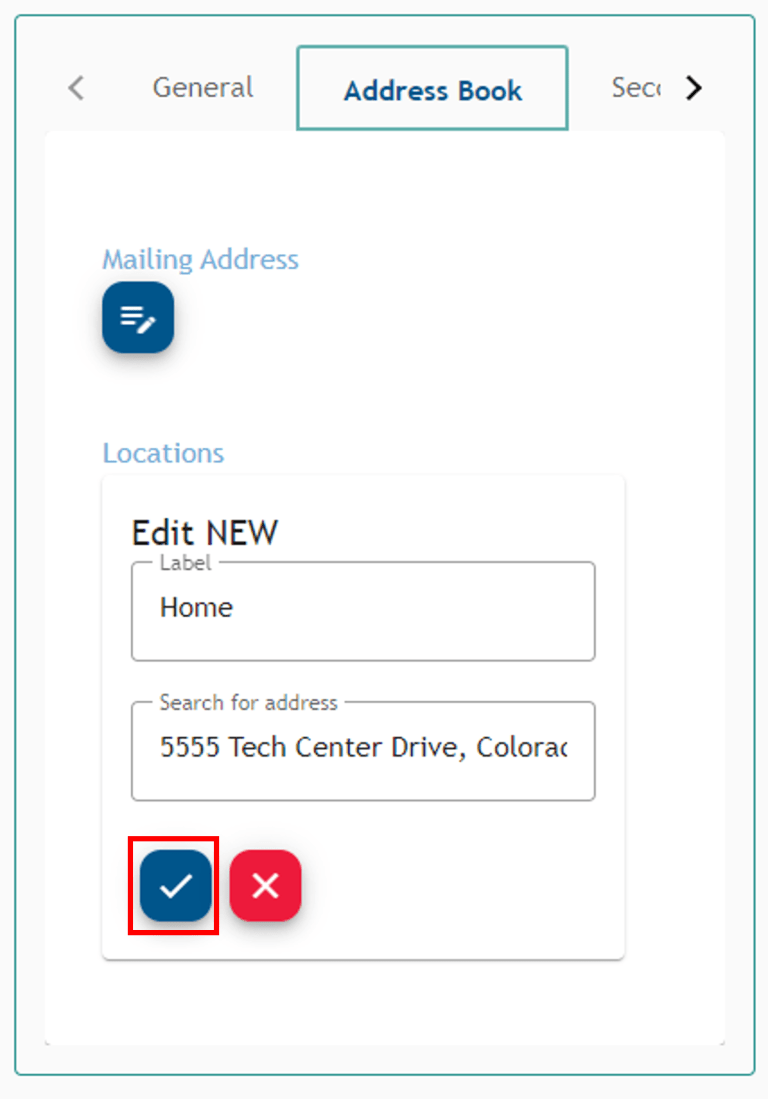
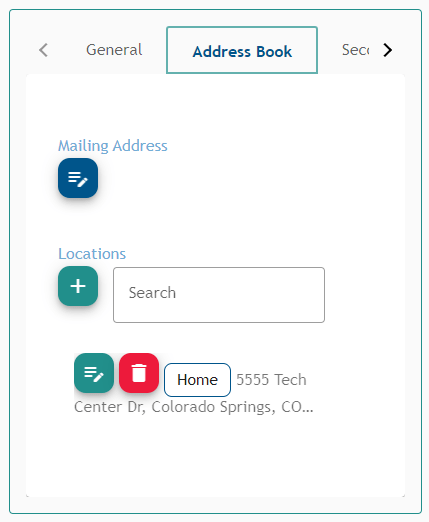
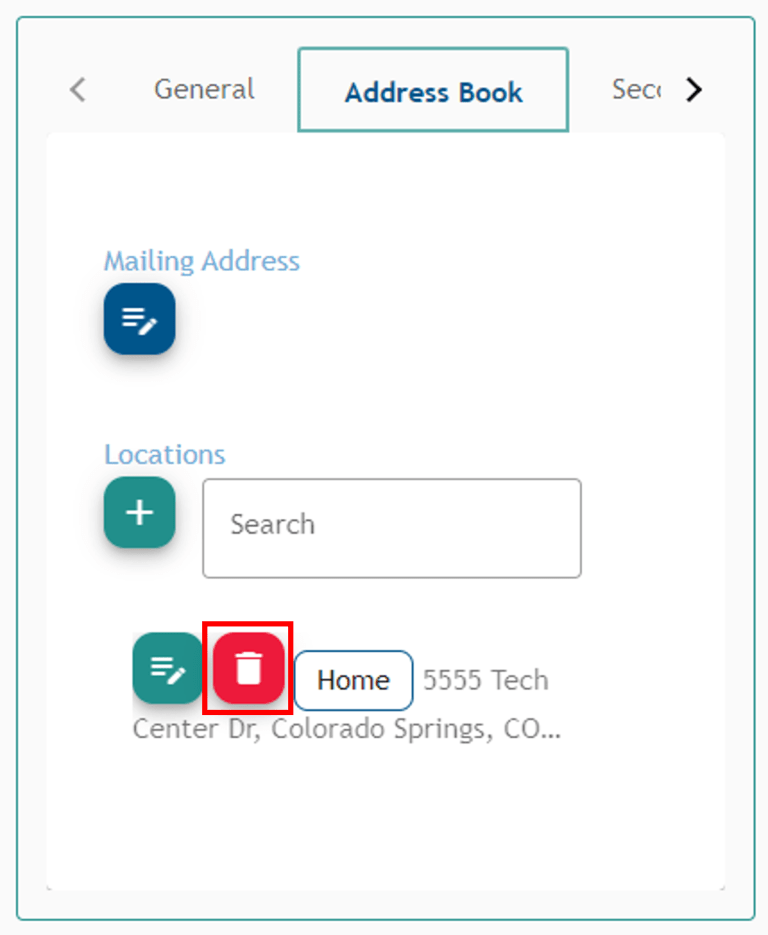
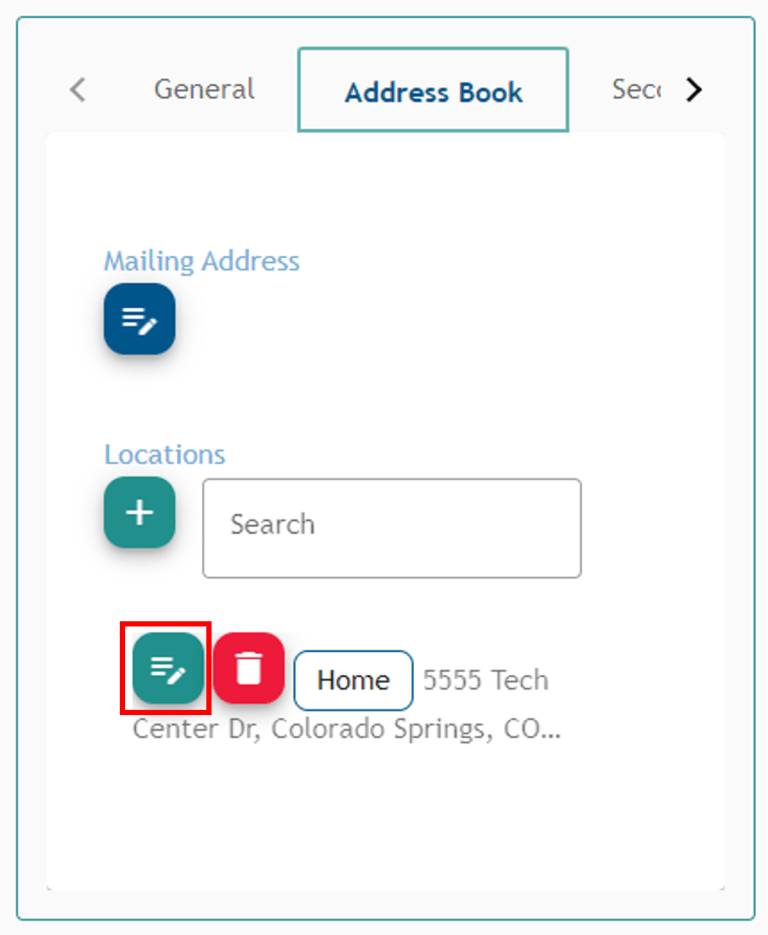
Return to the Athlete Connect FAQs.
This is an necessary category.